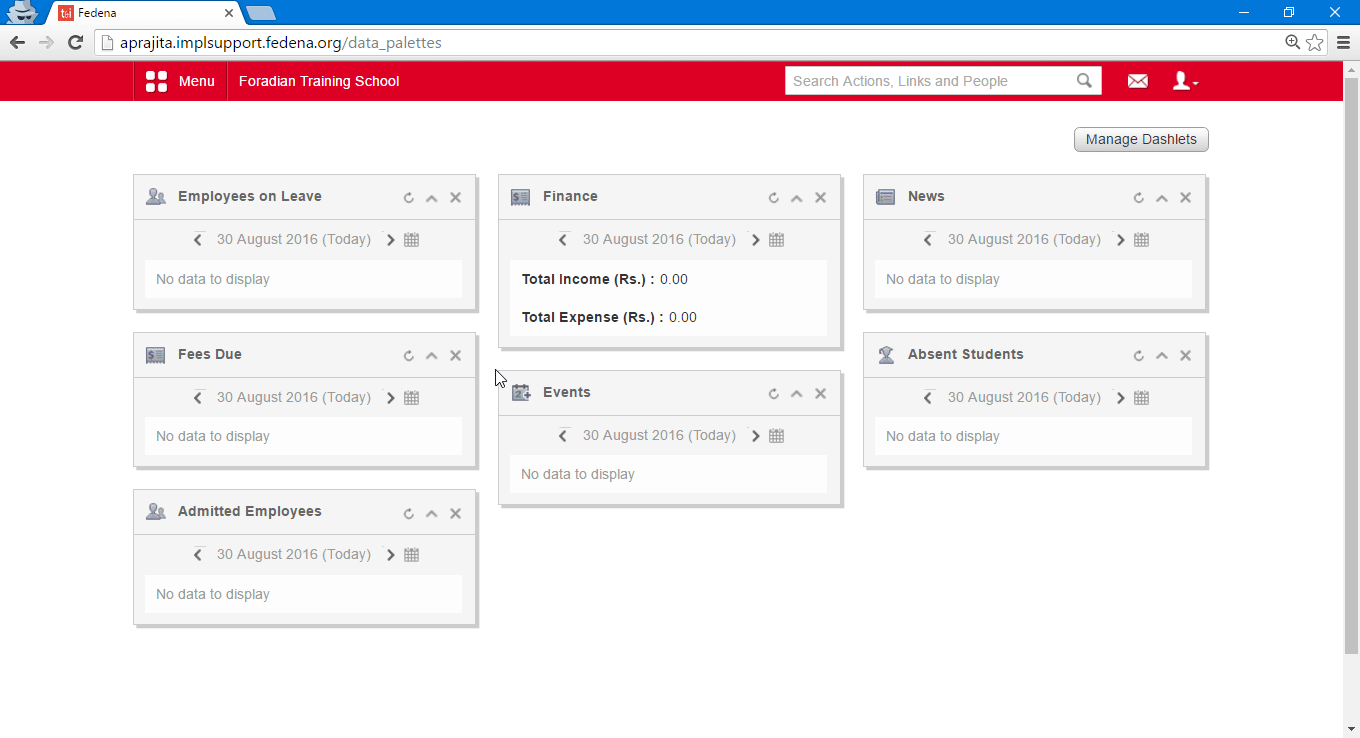How can I add an employee grade?
Most institutions use grades to compare roles within their institutional structure and also to relate compensation. In Fedena, employee grades can be used to represent seniority of employees within the institution, and to define the number of periods an employee of a particular grade should teach or work. In relevance to your institution, you can create as many employee grades as you like.
At the top of your dashboard, click the module access icon > Administration > Human Resource > Setting > Add Employee Grade to open the Add grade page.
In the Name field, enter the name of the grade.
In the Priority field, enter a value that will indicate the priority of the grade.
In the Max period per day field, enter the maximum number of periods in a day an employee of this grade can teach or work.
In the Max period per week field, enter the maximum number of periods in a week an employee of this grade can teach or work.
Select the status of the employee grade:
Active – An employee grade with this status will be available in the employee admission form and can be assigned to an employee.
Inactive – An employee grade with this status will not be available in the employee admission form and cannot be assigned to an employee.
Click the Create button.
Related Articles
How can I inactivate, delete or edit an employee grade?
If you do not want an employee grade to be displayed in the employee admission form, you can inactivate it or delete it. However, you cannot inactivate or delete an employee grade that has already been assigned to an employee(if it has some ...How can I add an employee ? What are the fields to be filled ?
Fedena users who are assigned with the role of an employee are called Fedena employees. An employee here may either belong to teaching staff or non-teaching staff in your institution. The role of an employee is automatically assigned to an ...First Time Employee Setting
Step 1: Complete Human Resource Settings in given order Employee Category: Create and manage employee categories. Example: Teaching staff, Non teaching staff Employee Position: Create different position under categories. Example: Senior teacher ...How can I add an employee department?
An educational institution may have various departments. For example, an engineering college may have departments such as Electrical Sciences, Mechanical Sciences, and so on. Additionally, institutions can have departments such as Library, Finance, ...Why Human Resource Module Is Required?
The Human Resource module is an efficient and flexible employee management system that enables you to organize your employees exactly as your institution requires. You can use the Employee Admission form to record and maintain all your employee ...